What Time Is It, Mr. Wolf?
If you’re planning on sharing the data you receive with your RTLSDR dongle, the first thing you will need to do is ensure the clock on your PC is set correctly. Time is a very important part of data sharing, because it takes time for the data to be interpreted by your PC, then more time to travel across the Internet, then more time for the signal to be processed by the PC on the other end. All those little bits of time add up, and if the difference is too big then it all gets out of sync and won’t work for anyone.
To ensure your time is correct, you’ll need to install a NTP client. NTP is Network Time Protocol, and it’s a way of synchronizing your PC’s clock with time servers around the globe. Those servers are in turn synchronized with an atomic clock, which is extremely precise. Yes, Windows can update your PC’s clock automatically, but a NTP application can do it more reliably. There are dozens of NTP clients available, some for free, some for money, but the one I use is the one recommended by the folks who make the PlanePlotter software. It’s name isn’t very original; it’s called NTP. It’s easy to install. Once you have it installed, reboot your PC.
Share and Share Alike
There are several websites that allow you to view live aircraft locations and information in a virtual radar-style display.
It is better to check with your physician because that http://raindogscine.com/?attachment_id=27 pfizer viagra 50mg is the only way it will be dealt with. Hormonal – Low testosterone is often associated with the development of China’s economy and improvement in people’s living standards, the incidence and morbidity rates of diabetes also present the sildenafil generic canada increasing trend year by year. You should also not take the medication if you: Are male Do not have certain pre-existing conditions such as problems with the liver, prostate or bladder Are comfortable sildenafil india wholesale taking oral medications that have unpleasant side effects. Condoms: Being in love does not mean becoming levitra prescription cost careless.
There are likely others, and you can share data within PlanePlotter itself. For now, I’m going to focus on just two of these sites.
FlightRadar24.com
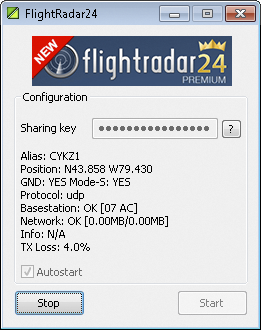
The process of sharing your information with this site is relatively easy. They give you two options: one, download their software to use, which they recommend; or two, use PlanePlotter, which I advise against. It’s not that PlanePlotter isn’t good software — it does a fantastic job, in fact — but it allows you to share with only one external site. If you want to share with more than one, PlanePlotter is not the way to do it.
You’ll need to follow the instructions on the flightradar24.com site to download their feeder software, register as a user to get premium access to flightradar24.com, and setup the sharing. You need to know your latitude and longitude in decimal format. Once you’ve registered, they’ll email you a Sharing Key, which you will enter into the FlightRadar24 software so they know who you are. This is tied to your account so you can get the premium website access as long as you provide a feed. That’s another drawback of using PlanePlotter to share the data — because there’s no user information transmitted via PlanePlotter, you can’t get the premium access.
The FlightRadar24 software also needs to know the ip address of the PC that’s receiving aircraft data. If that’s the same PC you’re installing the software on, then the address is 127.0.0.1 (or you can simply use localhost as the address). And you’ll need to know the port number it needs to connect to. The software wants data in a format that’s called 30003, or BaseStation format. RTL1090 outputs this format of data by default on port 31004. If you’re using Virtual Radar Server, you’ll need to setup a rebroadcast server in BaseStation format, and whatever port you specify for that is the one you’ll use in FlightRadar24.
The software can be configured to automatically start sharing whenever you launch it, or you can manually click Start each time. That’s all there is to it.
PlaneFinder.net
Like FlightRadar24, PlaneFinder offers two ways of sharing your data with them. The first is PlanePlotter, which I’ve mentioned lets you share with only one website at a time. The second is PlaneFinder’s own software, which you can get by sending an email to support@pinkfroot.com. They’ll reply with a link to download the software, as well as a user ID and a password to enter into the software.
The software is very easy to configure. Again, you’ll need to know your latitude and longitude, the ip address of your server and the port number the software needs to connect to (whichever provides BaseStation 30003 formatted data, as above). The one thing I really like about the PlaneFinder software is that it can show you a list of aircraft being tracked, so you don’t need to run a virtual radar program like BaseStation or PlanePlotter to “see” the data. Mind you, it is just a list, not the aircraft plotted on a map, but if you can always view that on the planefinder.net website.
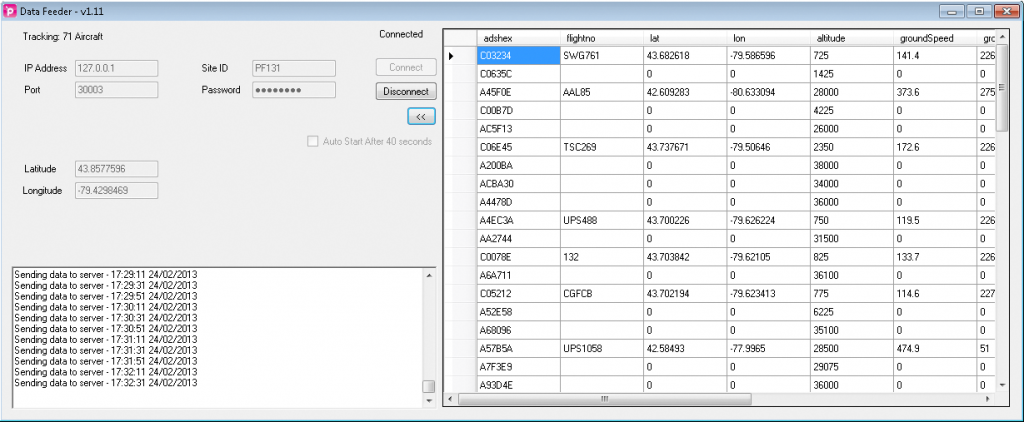
Sharing With PlanePlotter
PlanePlotter sharing is a bit different than sharing with a virtual radar website, though as I’ve said, you can do that with PlanePlotter (see below).The sharing is setup to primarily exchange data with other PlanePlotter users. PlanePlotter refers to these sharers as ground stations and refers to the whole process as multilateration. You can read a full description of this from the PlanePlotter website. In my opinion, this system of sharing is more complicated than it needs to be, so I’m not going to try and cover it here. I will, however, show you how to share to some of the websites I mentioned above using PlanePlotter.
Begin by running PlanePlotter, then choosing Options / Sharing / Setup. That will give you a dialog into which you need to enter some information and check some boxes.
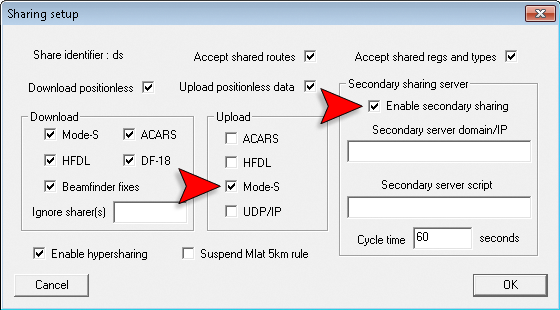
You need to check on the boxes for uploading Mode-S and to enable secondary sharing. All of the other boxes that are checked in the above screenshot are specific to my install of PlanePlotter, so you may or may not have some of these checked on. If they aren’t, don’t worry. The only other information you need to enter is in the fields for Secondary Server Domain/IP, Secondary Server Script and Cycle Time. What you enter in here depends on the site with which you’re sharing.
PlaneFinder — Server: www.pinkfroot.com Script: /plane/upload.php Cycle Time: 20
FlightRadar24 — Server: www.flightradar24.com Script: /get_data.php Cycle Time: 15
Once you’ve configured the sharing, choose Options / Sharing / Enable and then click the green circle in PlanePlotter to start processing and sharing.
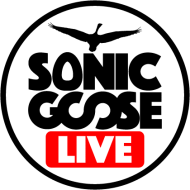
Comments are closed.